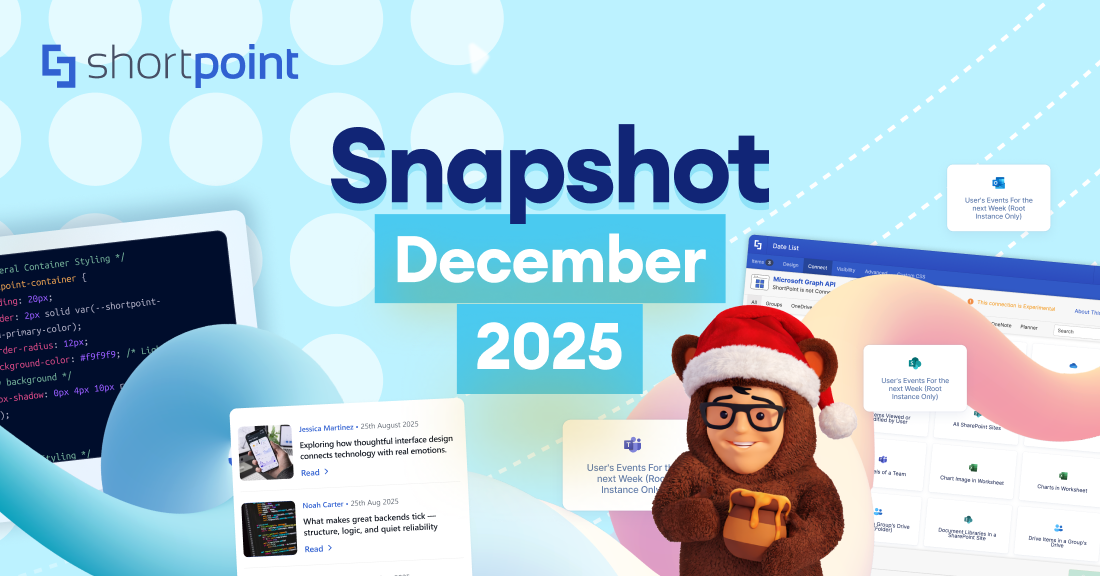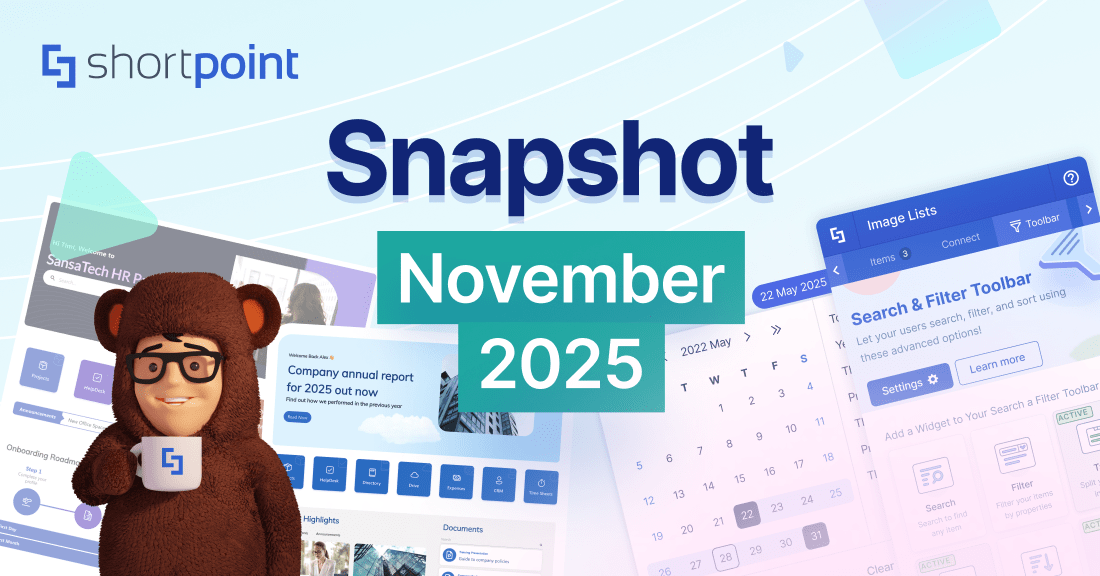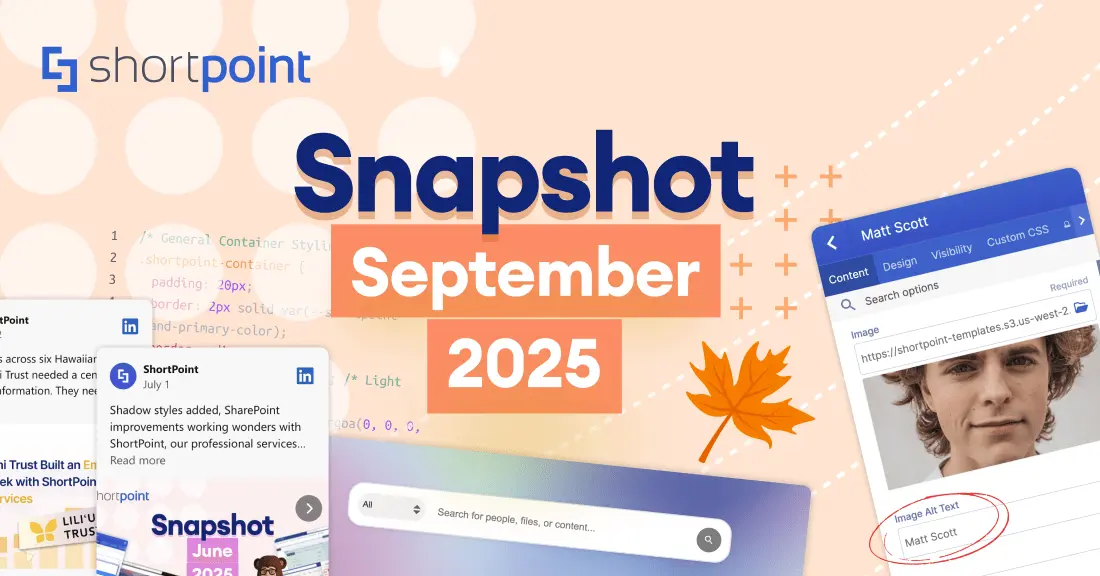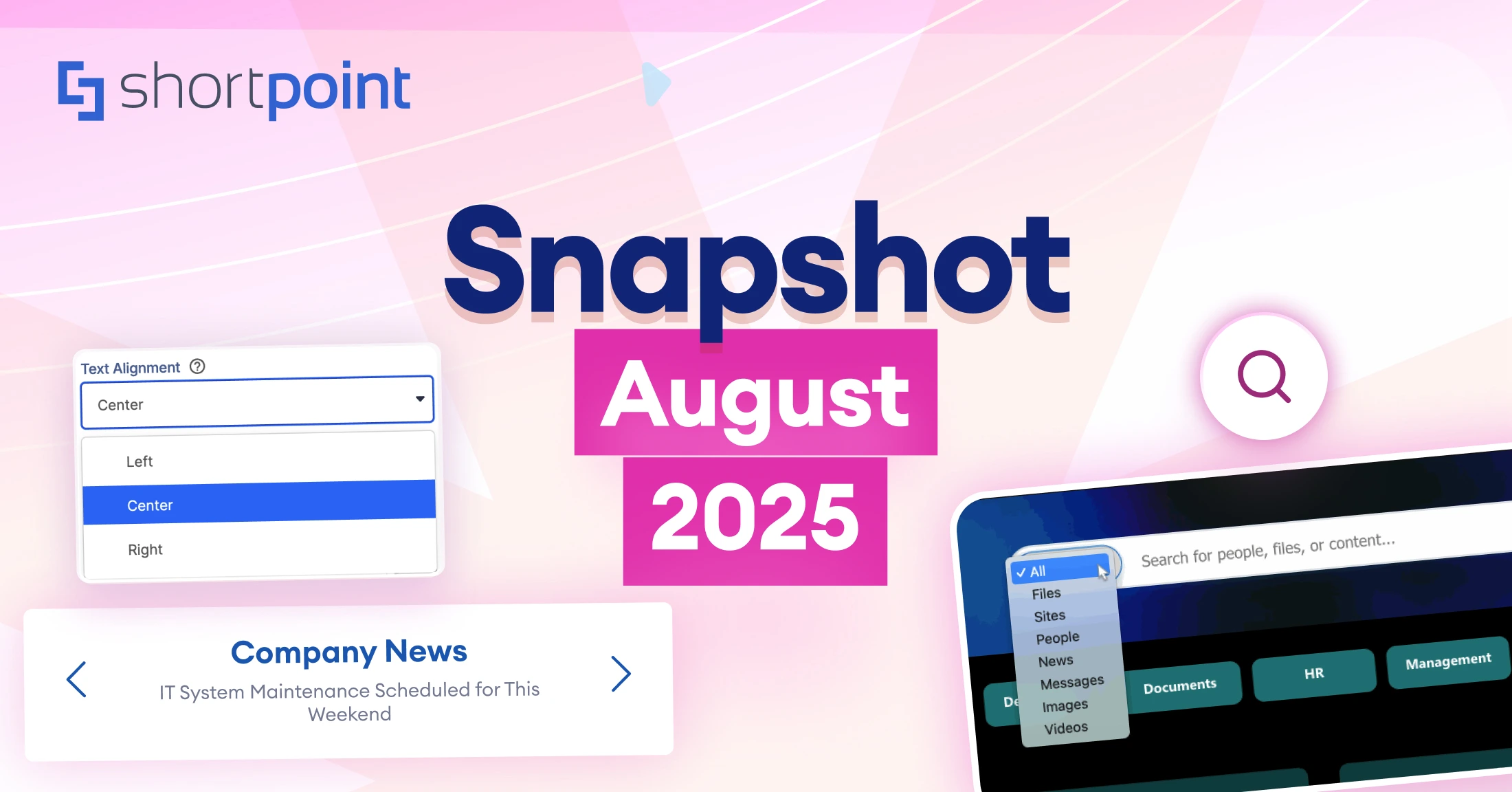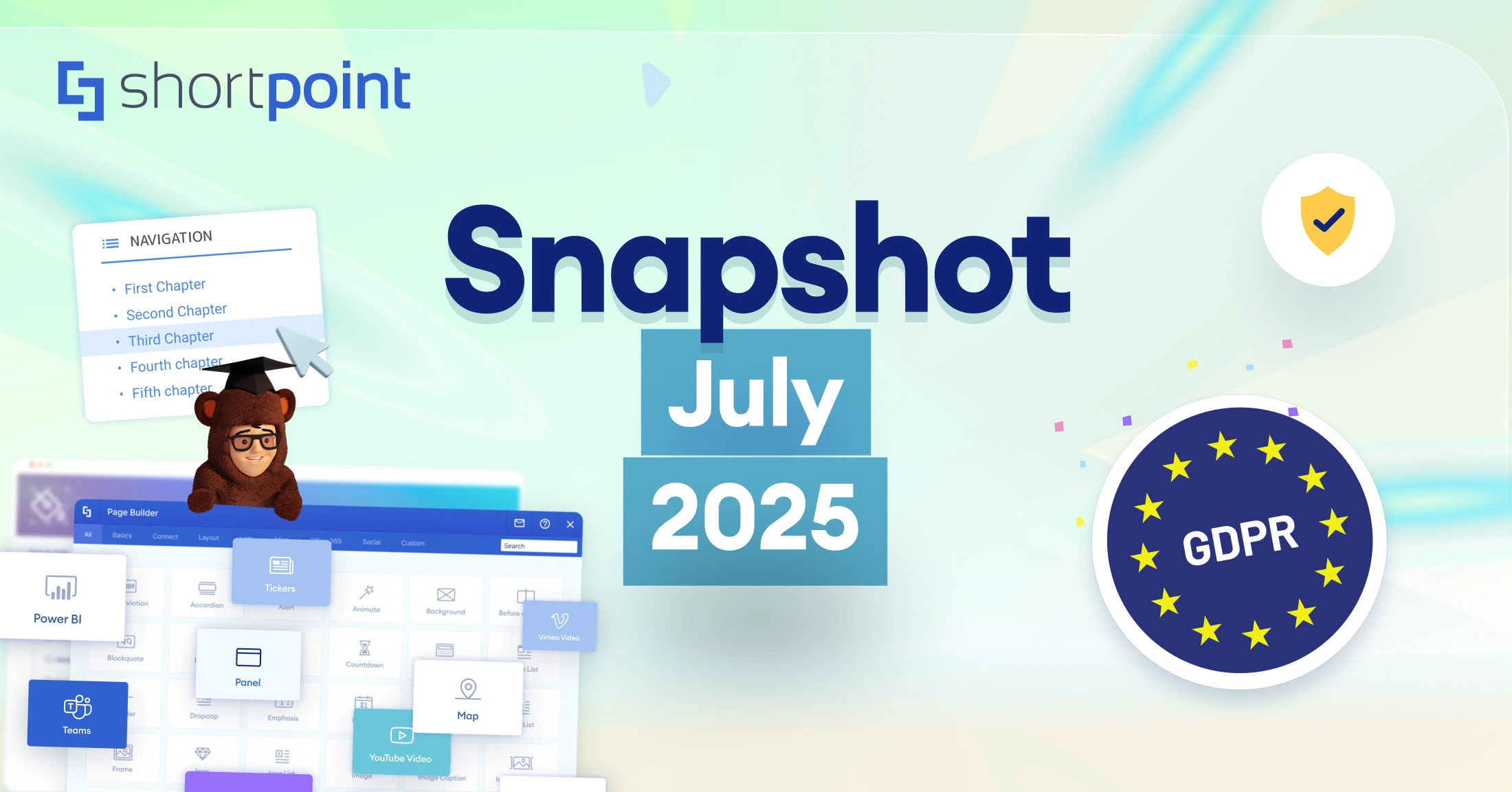Introducing the Search & Filter Toolbar: Your Newest Tool for Organization
Picture this: You're racing against the clock, trying to grab that important file before your meeting starts. You hop onto SharePoint, ready to quickly find what you need, but oh no! You're suddenly met with thousands of content with no clear path to what you need.
After scrolling for what feels like hours, you finally throw your hands up and message your colleague for help. What should have been a quick and easy task turned into a mini adventure—and not even the fun kind!
Instead of being your trusty sidekick, your intranet ended up being more of a maze than a helper. We've all been there, and it's definitely not the experience anyone wants when they're already pressed for time. Here’s where ShortPoint’s new Search & Filter Toolbar sweeps in to save the day! Let’s run through quickly what it can do for you:
- Easily search for the specific content you need within a Design Element;
- Filter data according to the specific criteria you set;
- And, sort through information in ascending or descending order.
Easily Search, Sort, & Filter SharePoint Data
Imagine finding the file you need within seconds—that’s the power of the Search & Filter Toolbar! Starting from ShortPoint SPFx version 8.5.0.0+, this handy new ShortPoint feature adds super useful widgets (Search, Filter, and Sort) to your favorite Design Elements, making life so much easier for everyone visiting your pages. Just picture how much happier your team will be when they can search, sort, and filter data on your SharePoint pages instead of scrolling endlessly through a sea of data.
- Search
Search adds a friendly little search bar to your Design Element. With it, you can quickly search a SharePoint list and find exactly what you're looking for. Just type and voilà—your information appears like magic!
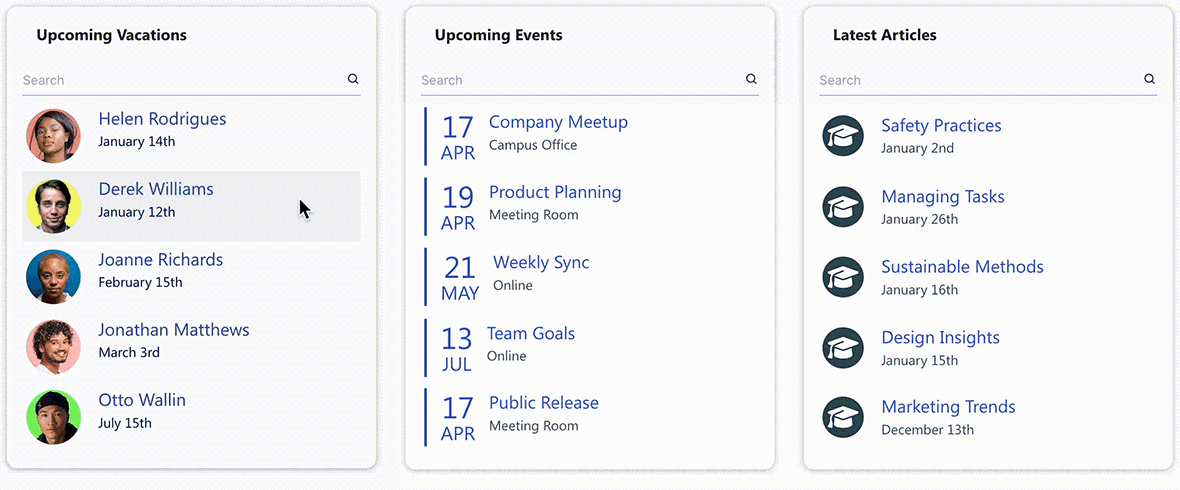
Ready to search a SharePoint list? Learn More in Search & Filter Toolbar: How to Use the Search Widget.
- Filter
Filter is your personal content curator! It helps you narrow down what's displayed in your Design Element based on whatever matters most to you. Need to filter SharePoint list by date or by role? No problem—just pick your criteria and see only what you need.
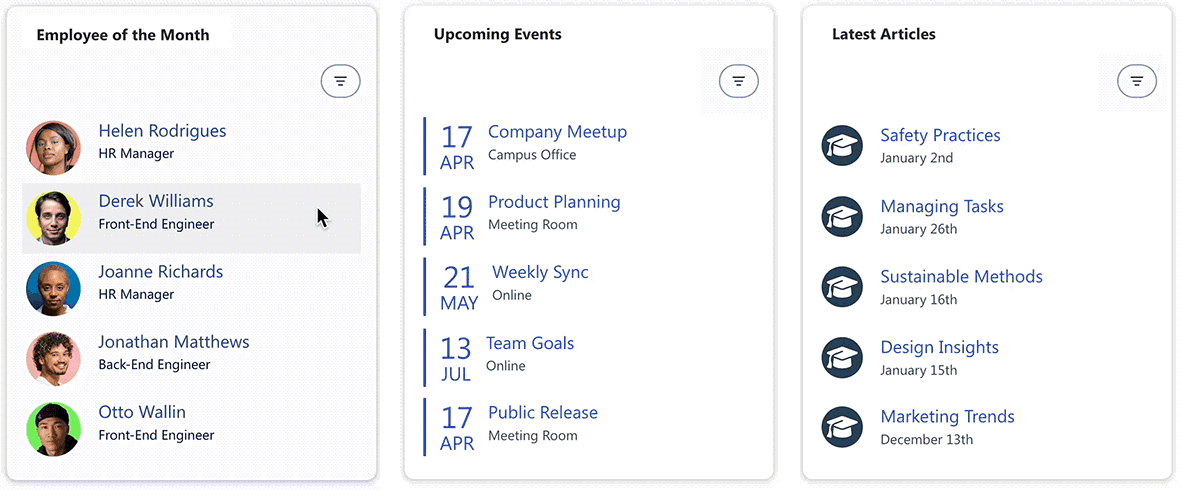
Need a step-by-step guide on how to filter SharePoint data? Go to Search & Filter Toolbar: How to Use the Filter Widget.
- Sort
Sort puts you in control of how your information is organized. Want to see the latest dates? Or, maybe, arrange your files alphabetically from A to Z? No worries! With just a click, you can arrange everything in ascending or descending order, whatever makes the most sense for you.
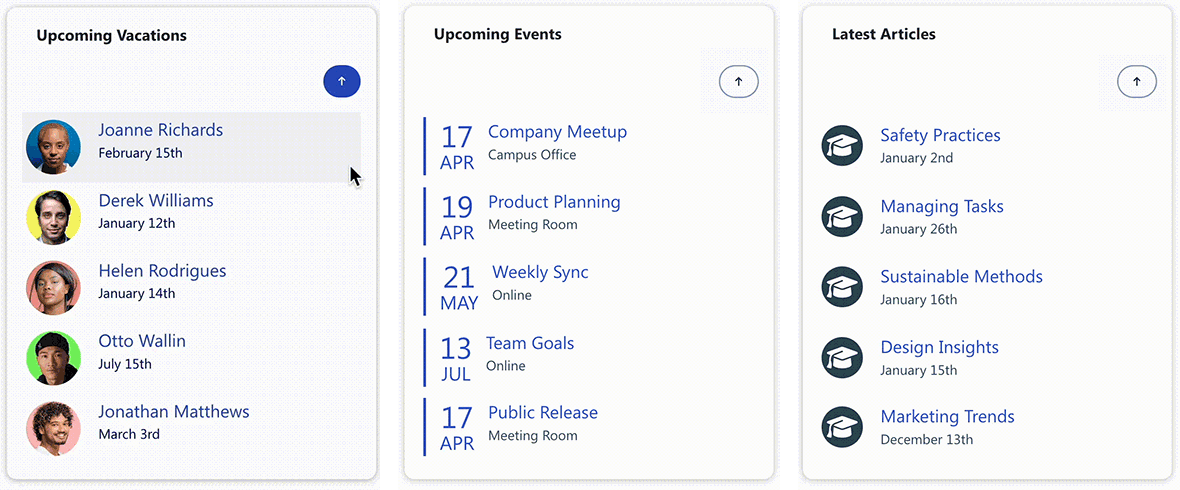
Want to know how to sort a SharePoint List? Check out Search & Filter Toolbar: How to Use the Sort Widget.
Together, these friendly tools make finding and organizing information a breeze instead of a chore. After all, who doesn't love saving time? Right now, you can add these helpful widgets to these Design Elements: Date List, File List, Icon List, Image List, Events, Image Titles, Simple List, and Tiles.
Ready to Try the Search & Filter Toolbar?
Are you excited to try the Search & Filter Toolbar? If you’re already a ShortPoint Designer, all you need to do is upgrade to ShortPoint SPFx version 8.5.0.0+.
If not, don’t worry! You can start a FREE 15-day trial on ShortPoint (no credit card required, no strings attached).
And if you want to see in even more detail all the perks of the Search & Filter Toolbar, check out Getting Started: The Basics of the Search & Filter Toolbar or watch our tutorial on YouTube. We can't wait to see how you'll use this newest ShortPoint tool to make your pages more user-friendly!
Read our latest snapshots
Ignite your vision. Install ShortPoint directly on your site, or play in sandbox mode. No credit card required.