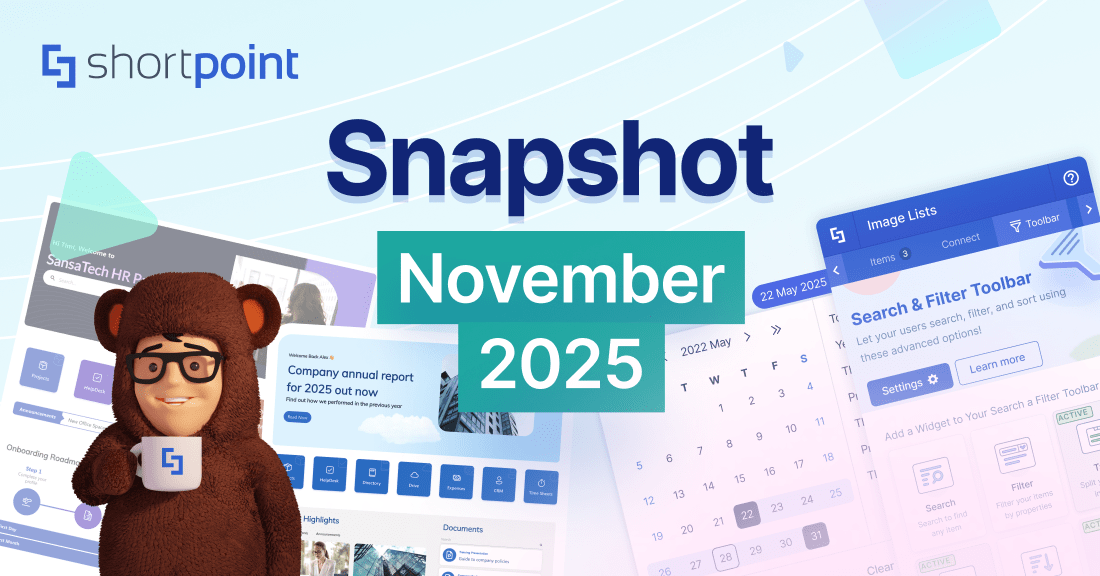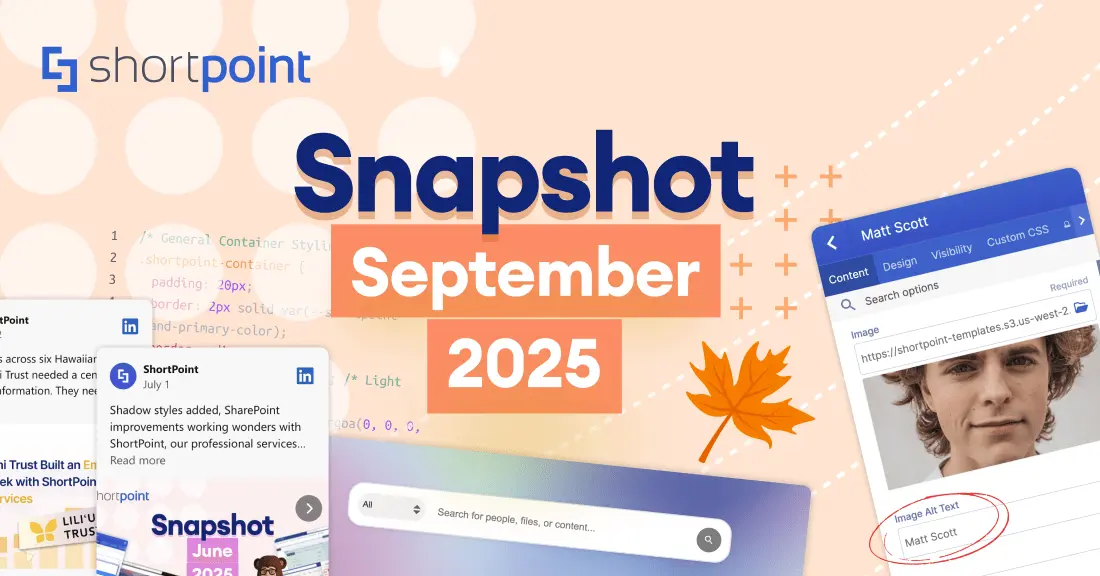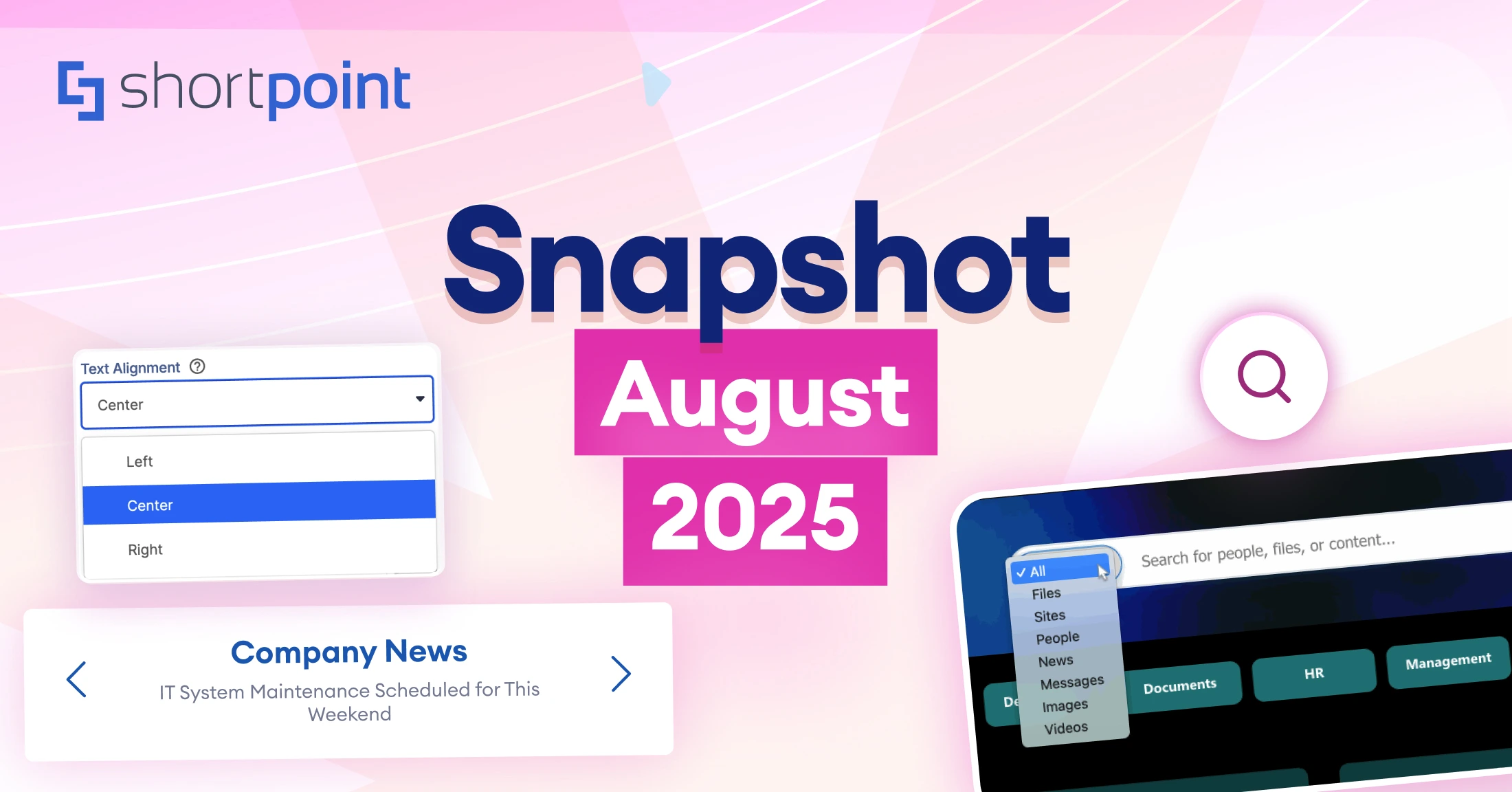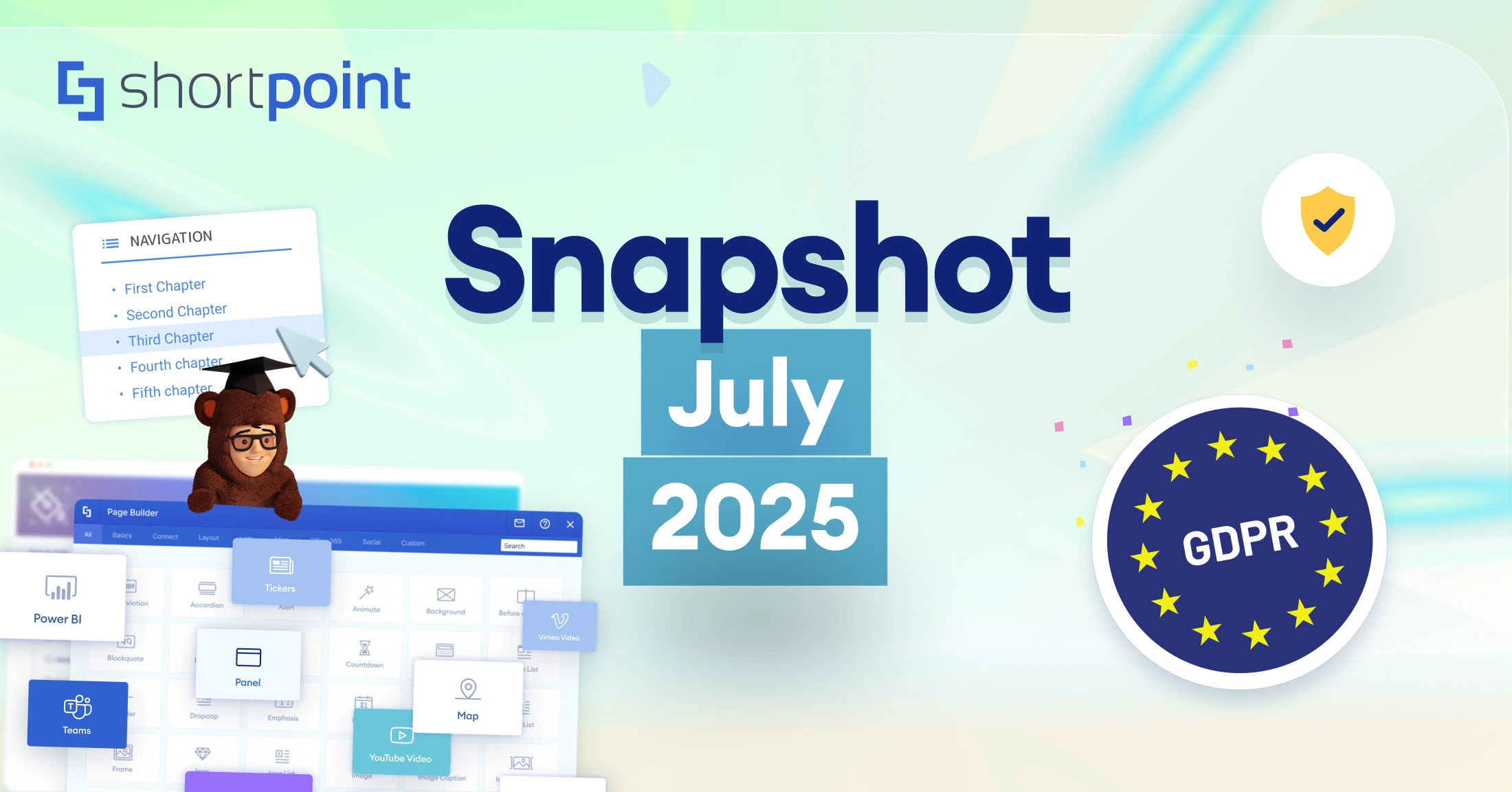Make Your Intranet
Accessible to Everyone
exciting news and updates.

Dear ShortPoint Community,
Welcome to our July Snapshot, where summer brings hot weather and even hotter updates from ShortPoint! Here they are:
- ShortPoint is Fully GDPR Compliant
- New ShortPoint Academy Course
- New and Updated Support Articles
- Tech Tip: 5 Ways to Create Quick Links
- Faces of ShortPoint: Meet Ola, Our Middle Front-End Developer
Yvette Tunguia
ShortPoint Content Unit Manager
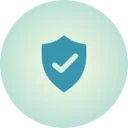
What's New?
Protecting Your Privacy: ShortPoint Now Fully GDPR Compliant
We're excited to announce that ShortPoint is now fully GDPR compliant! We take your privacy seriously, and our platform is designed with your data protection in mind. Rest assured, your content stays right where it belongs, in your SharePoint environment. We never store or peek at anything you create within SharePoint or Microsoft 365. We only collect the bare minimum personal information needed to activate your license, understand how our product is being used, and help you when you reach out for support.
Our commitment to keeping your data safe is led by our dedicated Data Protection Officer and backed by our SOC 2 Type II certification. We regularly test our security through annual penetration testing and keep a constant eye on compliance through Drata. We've implemented clear processes for data access, modification, and deletion requests, which can be submitted via privacy@shortpoint.com.
Want to learn more about how we're protecting your information? Visit our GDPR page at https://www.shortpoint.com/gdpr. There, you'll find everything you need to know about our approach to data processing, how we manage consent, our data retention policies, and all the ways we're keeping your information secure while delivering the exceptional intranet design solution you deserve.

Build Better SharePoint Intranets Using Design Elements: New ShortPoint Academy Course
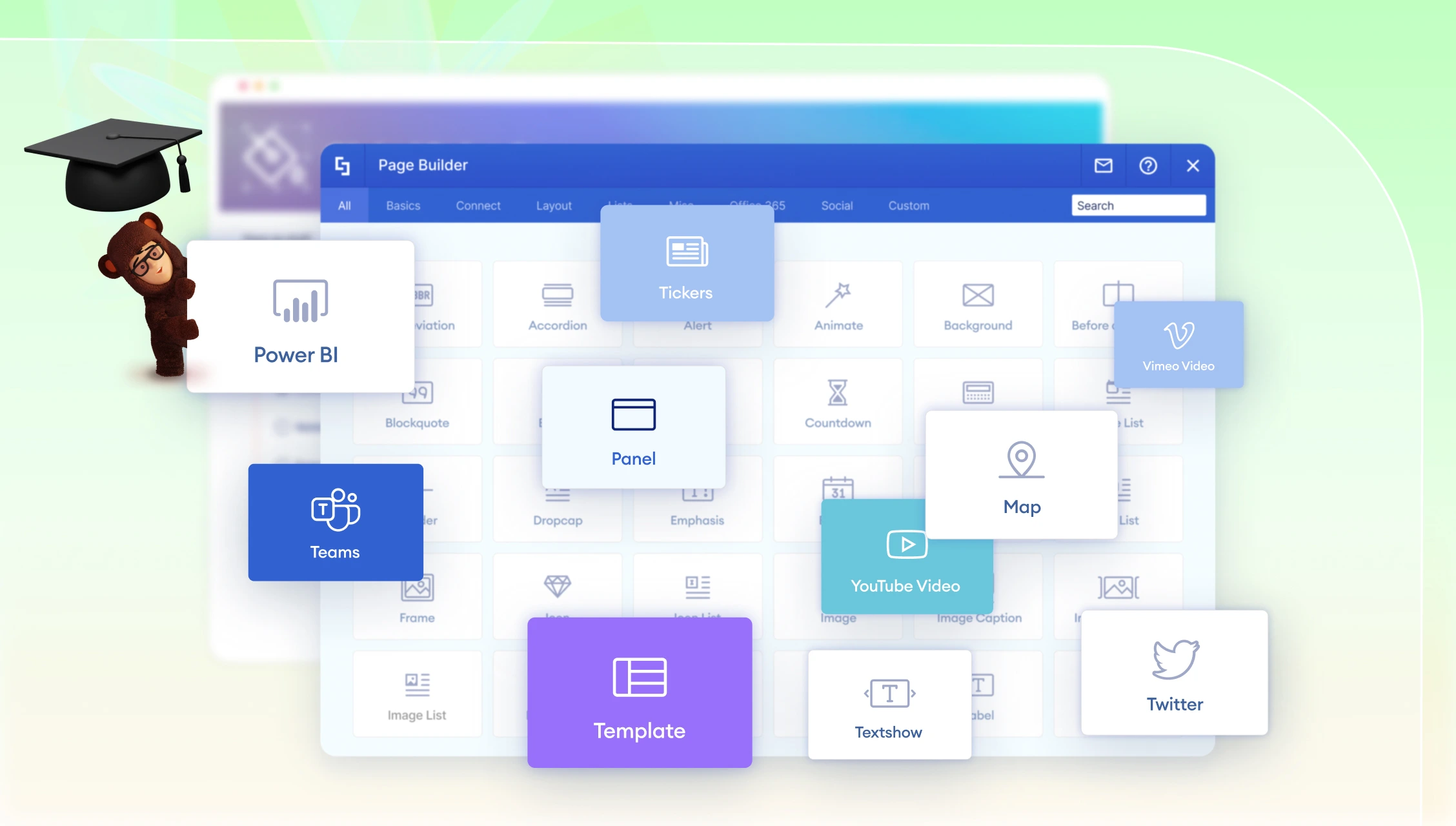
Great news! We've just published an exciting new course in ShortPoint Academy called Introduction to ShortPoint Design Elements. If you're looking to give your SharePoint intranet a fresh, modern look, this course is perfect for you. It'll show you how to use our 60+ Design Elements to create a workspace your team will love.
In this hands-on course, you'll learn the basics of adding and customizing ShortPoint Design Elements, and discover which ones work best for different types of content. Want to showcase text, images, documents, or videos? We've got you covered! You'll gain practical skills to pick just the right element for every situation, and learn how to build well-organized intranet pages that keep your users engaged and coming back for more.
Whether you're just getting started with ShortPoint or want to take your skills to the next level, this course offers real-world tips for creating SharePoint sites that aren't just pretty, they're also practical and easy to use. By the time you finish, you'll feel confident using all our Design Elements to create an intranet experience that truly connects with people in your organization. Ready to dive in? Check out the course today and watch your SharePoint skills soar!

Articles
New Articles:
- Introducing Custom Design Services at ShortPoint
- How to Create Language Toggle Buttons in SharePoint Using Theme Builder
- How to Display SharePoint Lists Using SharePoint Web Parts
- How to Hide Time When Displaying Contents of a Date Column from a SharePoint Calendar List
- How to Display Events Calendar In Your SharePoint Page Using SharePoint Web Parts
- How to Create an Anchor Link That Opens to a Specific Paragraph on a SharePoint Page
Updated Articles:
- Microsoft Graph Integration - Supported Resources
- How to Create a SharePoint Page with a Side Navigation Menu Using the Code Design Element
- How to Manage the Visibility of Design Elements
- How to Set ShortPoint Element Visibility to Active Directory Security Group
- How to Apply an Animation to a Row/Column
- How to Use ?spcopy=1 to Copy and Paste Individual Design Elements
- Adding, Duplicating, Moving and Deleting Items in ShortPoint Design Elements
- General Layout Theme Builder Options for Modern SharePoint Sites
- How to Add Hex Color Codes for Design Elements
- How to Add the Hex Color Code in the Theme Builder Color Palette Settings
- Fonts and Typography Theme Builder Options for Modern SharePoint Sites
- How to Launch ShortPoint Theme Builder
- How to Show a User's Busy Status Based on Their Outlook Calendar Events

5 Ways to Create Quick Links or Navigation Using ShortPoint
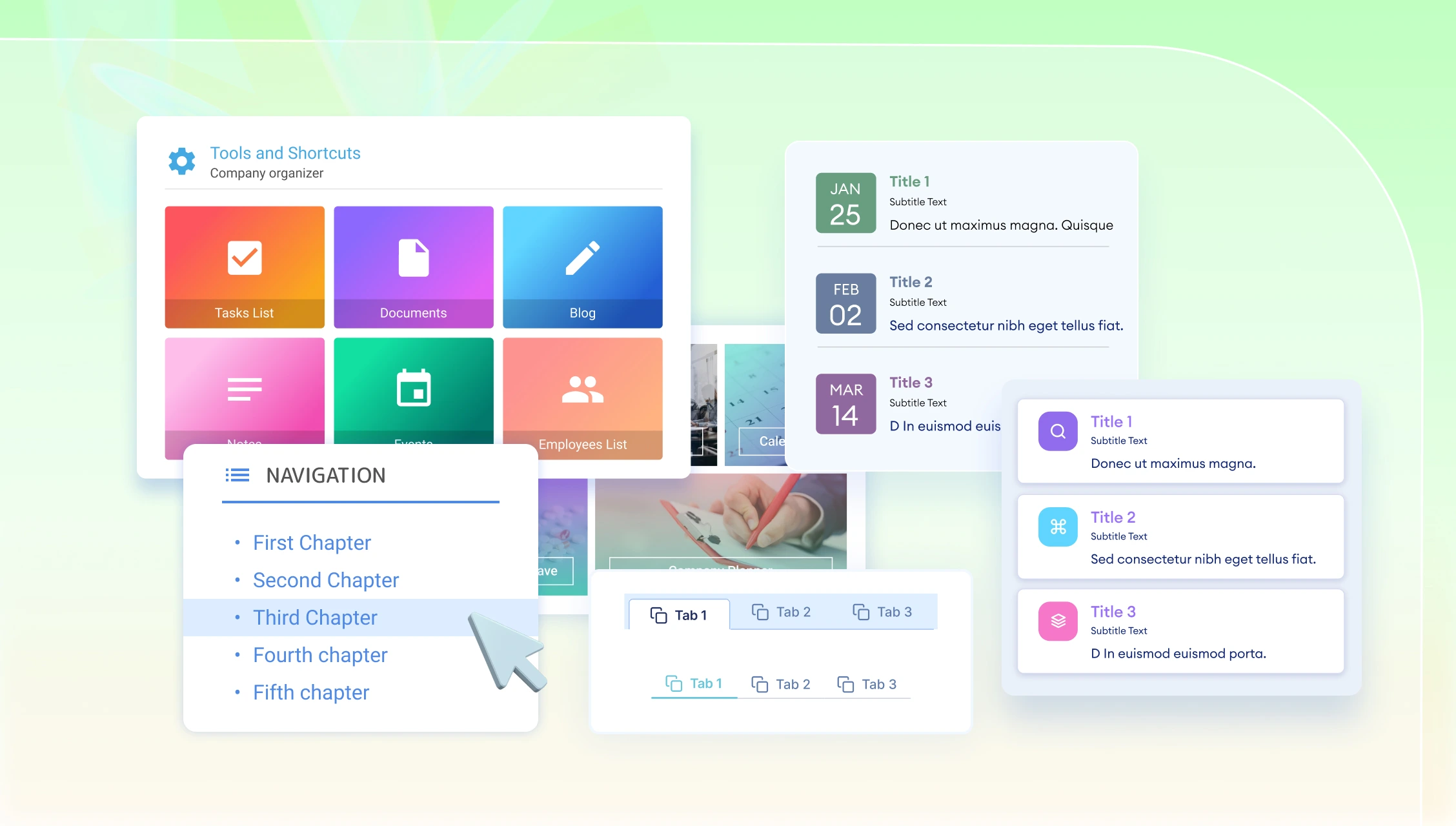
Tired of scrolling through hundreds of content just to find the exact SharePoint site or page section you need? We totally get it, endless scrolling can be such a pain! Not only is it frustrating, but it also takes away precious time you could’ve used to accomplish other important tasks.
But here's some great news: you don’t have to do that anymore! ShortPoint offers some fantastic Design Elements that make navigating between different pages and sections a breeze. We've put together a handy list of them below to get you started.
- Tiles Design Element
The Tiles Design Element is a game-changer for organizing your links! It lets you turn a bunch of links into neat, individual blocks that make jumping between SharePoint pages in your Site Collection or other external resources super easy. And here's the best part: you can make them look amazing with fresh colors, eye-catching images, and fun icons that really make your navigation pop. Check out How to Customize the Tiles Design Element for more details.
- Simple List / Icon List Design Elements
Looking for something a little more subtle? The Simple List or Icon List is exactly what you need! Rather than those individual blocks, these options create clean, organized lists for your links where you can add helpful titles, subtitles, and descriptions. Plus, you've got tons of freedom to customize the colors, sizes, and loads of other styling options to make it uniquely yours! Find more about these Design Elements below: - • How to Customize the Simple List Design Element
- • How to Customize the Icon List Design Element
- Code Design Element
What if you want a side navigation? You can easily do that with the Code Design Element! We’ve already prepared the codes you’ll need to set it up. Just follow the steps in How to Create a SharePoint Page with a Side Navigation Menu Using the Code Design Element to get your site navigation up and running.
- TOC Content and TOC Navigation Design Element
Want to jump between different sections on the same page without all that scrolling? The TOC Content and TOC Navigation combo is absolutely perfect for this! You can easily add your content, set up clear headings, and create a super handy navigation panel that works like a charm. Just click and you're there, no more endless scrolling. Go to How to Customize the TOC Content and TOC Navigation Design Elements for more information.
- Tabs Design Element
Here's another cool way to get that same smooth navigation effect—Tabs! They work just like the TOC Content and TOC Navigation, but with a fun twist: unlike TOC Content where you can only add text, you can mix and match different Design Elements inside Tabs. Just go to How to Customize the Tabs Design Element to get you started.
- BONUS: Anchor Links
Here’s a bonus hack you can use: Anchor links! It combines the use of SharePoint web parts and ShortPoint Design Elements to create a functional navigation menu that you can use to jump between different sections of your page. All you have to do is follow the steps in How to Create Anchor Links for Navigation in your SharePoint Page to set everything up.
There you have it! Five (plus a bonus) ways to create quick links on your SharePoint page. Now, you can say goodbye to the hassle of endless scrolling.

The Faces of ShortPoint
Meet Olamilekan Nunu, Our Middle Front-End Developer
This month, we're excited to shine the spotlight on Olamilekan Nunu, affectionately known as Ola, one of the brilliant minds behind the user interfaces you love at ShortPoint. As a Middle Front-End Developer, Ola plays a crucial role in crafting and maintaining the intuitive UI components using TypeScript, React, and SCSS. While working with legacy codebases and developing for a specific environment like SharePoint can be challenging, Ola finds immense satisfaction in transforming complex interfaces into clean, reusable components that simplify page building for our users. As he puts it, "making messy UI clean and reusable components that make page building easier to users is a blast."
Ola's success at ShortPoint, he believes, stems from a perfect blend of autonomy and support. "I have the freedom to solve problems in my way but I also have a team to rely on," he shares. He values this balance, which allows him to tackle problems with his own innovative solutions while always knowing he has a strong team to lean on when needed. His recipe for thriving also includes staying consistent, being genuinely open to feedback, and a relentless desire to optimize the user experience. These qualities not only make him an invaluable asset to our team but also ensure that our customers continue to have seamless and enjoyable experiences with ShortPoint.
When he's not busy making our UI shine, Ola knows how to unwind! His favorite way to relax is by playing table tennis, often enjoying friendly matches with his friends and even his grandpa. Now that's a fun fact! He's also a big fan of watching basketball, cheering on his favorite teams. It's colleagues like Ola, with their dedication to their craft and their vibrant personalities outside of work, that make the ShortPoint team so special.
More exciting news is planned for August. Stay tuned! And if you have any questions, suggestions, or feedback, please send us a note. We love to hear from you.
See you next month, ShortPoint hero!
Read our latest snapshots
Ignite your vision. Install ShortPoint directly on your site, or play in sandbox mode. No credit card required.